Connect to better high-speed Internet, TV and home phone service.
For decades, TDS® has been connecting American homes to what matters. Today, we're investing to bring future-forward Internet, up to 8 Gig, and more to tech-hungry communities like yours.



Get your Internet from award-winning provider, TDS!

Best Internet Provider
Best of Southern Utah

Best Internet Provider
Best of Teller County

Best Internet Provider
Best of Iron County
Latest News
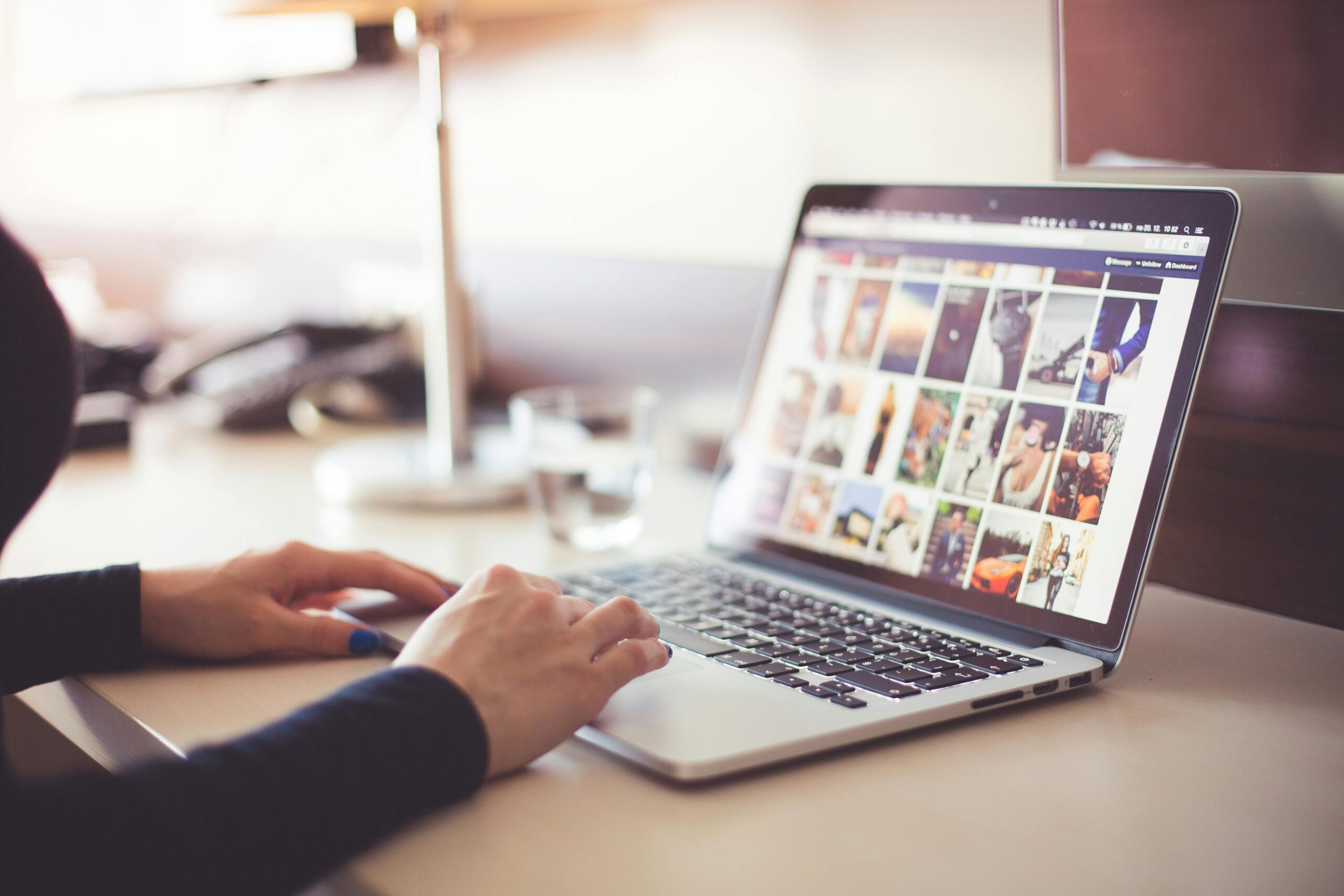
Five things a new TDS customer should know...
Five Things a New TDS Customer Needs to Know So you’re a new TDS customer who recently signed up to access lightning-fast internet speeds, sophisticated TV prod...
Channel notification for Utah and Colorado: ...
Attention TDS TV+ customers in Colorado: effective May 1, TDS will be adding the MLB Rockies channel. Since Opening Day at Coors Field in early April, we have b...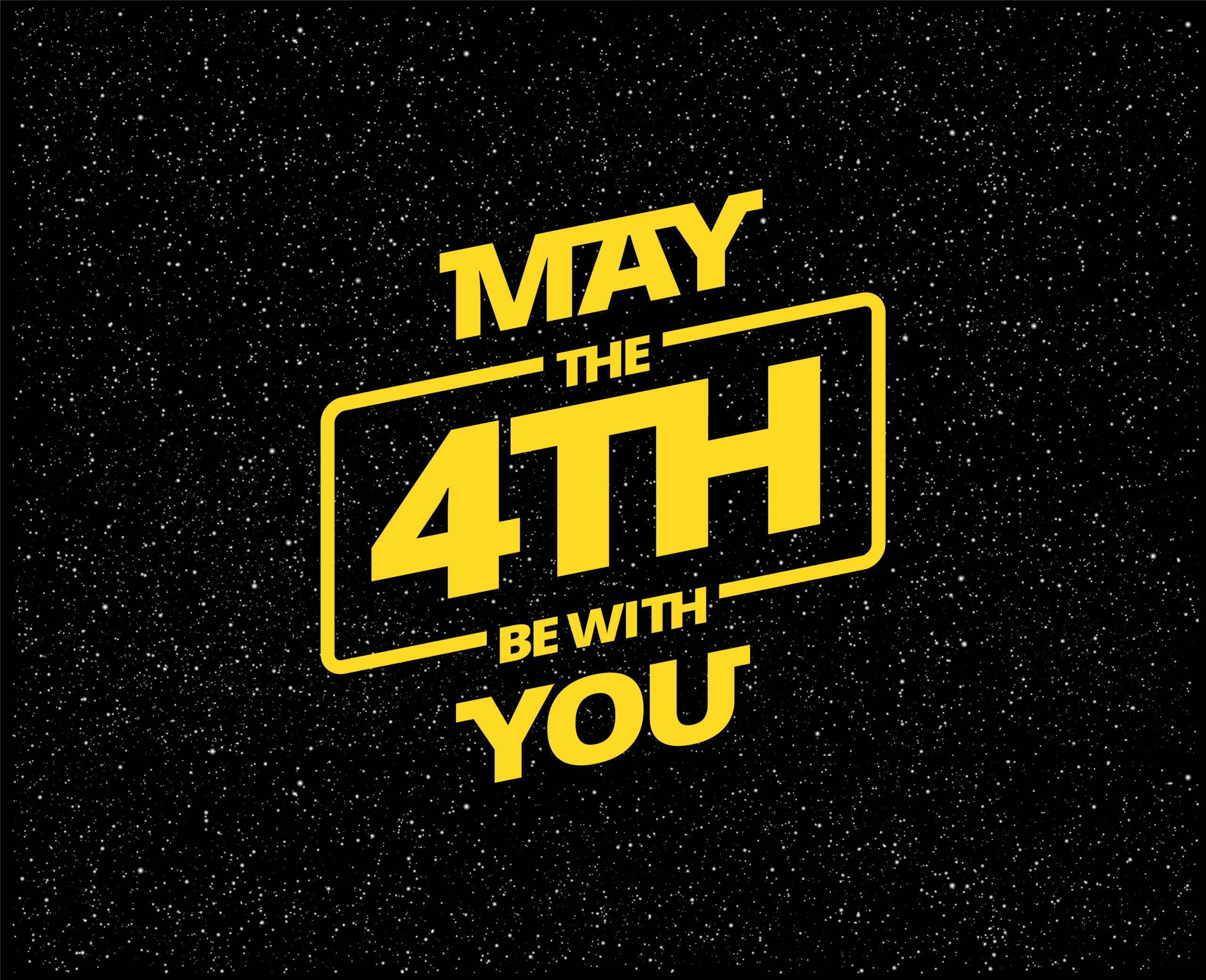
Four Star Wars properties to look forward to...
The past five years have been a golden age for Star Wars fans. From the conclusion of the Skywalker Saga in Star Wars: The Rise of Skywalker to Disney+ shows li...
Five benefits of recycling electronics — for...
Earth Day is an annual event to promote sustainability and conservation efforts in support for environmental protection. But like EarthDay.org demonstrates, thi...
TDS Telecom hiring field service summer inte...
TDS Telecommunications LLC (TDS®) is expanding its annual Field Service Technician (FST) Internship Program this summer to 16 communities nationwide. For more t...TDS is in your Community
Colorado, Nevada, New Mexico, Oregon, North Carolina, Utah, and Texas.
Find out for yourself what TDS has to offer for you.
Limited-time offer. $500 Prepaid Mastercard: Offer valid for new TDS residential customers who purchase a TDS bundle with high-speed Internet, TDS TV+, and phone. To be eligible for the $500 Prepaid Mastercard, you must pay your first bill in full and on time and sign a two-year agreement. The $500 Prepaid Mastercard will be sent to you within 30 days after your first bill payment is verified and your agreement is signed. TV Discount: $20/mo. TV discount is applicable only for the first 12 months of service. After the initial 12 months, the regular rates will apply. Rate Changes: All other rates, including but not limited to Internet, TV, and equipment fees, are subject to change over the life of the agreement. TDS reserves the right to modify the rates and fees with prior notice to you. You will be notified of any rate changes in writing or electronically, as per applicable laws and regulations. 2-Year Agreement: By signing a two-year agreement, you are committed to maintaining the bundled services for the entire duration of the agreement. Early termination of the agreement may result in termination fees, which will be outlined in the terms and conditions of the agreement. If regular rates increase greater than 10% in a calendar year, the early termination penalty will not apply. Other Terms: This offer is valid for residential customers who complete a TDS bundle with high-speed Internet, TDS TV+ and phone. TDS TV+ Explore programming or higher is required. Delinquent accounts are not eligible for this offer. This offer is available to new customers only and cannot be combined with any other promotions or discounts. The offer is also subject to credit approval and availability of services in your area. The Card is issued by Fifth Third Bank, National Association, Member FDIC, pursuant to a license from Mastercard International, Incorporated.








